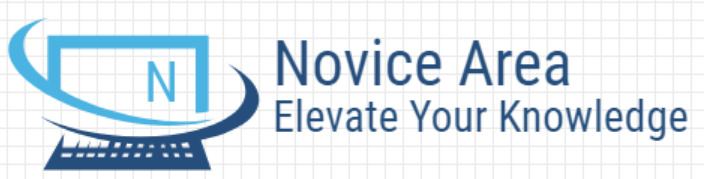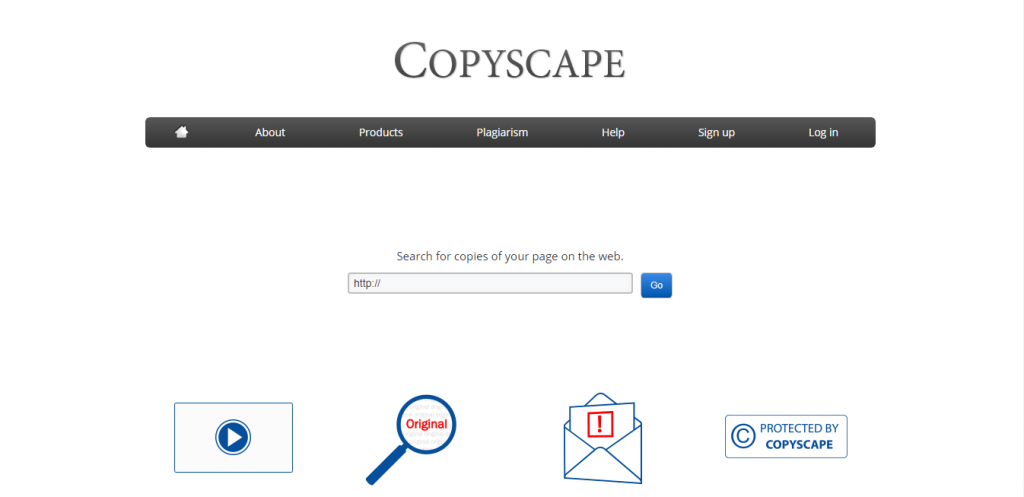Hello everyone, today we will discuss about something in the internet that you should be familiar that is Content Management Systems. There are a lot of Content Management Systems nowadays and you can freely choose one of the best that could accommodate your needs to manage your content on your beloved site.
When choosing a Content Management Systems there are also some of things that must we know and concern about it’s installation process, the display and appearances, support, system security, it’s ease and comfort level, compatibility and so on others aspect that depends on your project requirements.
As a web administrator,developer and anything related to the website exactly you want that you will gain the comfortable to easily edit and modify your website to make it suitable with the concept and design that have you designed before.
For those of you who are familiar with the world of the internet and also blogs or websites, you must already be very familiar with the WordPress as Content Management Systems. WordPress is the most popular and most widely used Content Management Systems in the world. Its popularity far matched that of other CMS. This is because in addition to WordPress it’s already fairly veteran also because WordPress itself is very easy to use, lots of plugin and theme support as well as a lot of developers. As for Drupal for beginners, it may sound strange even though Drupal itself is ranked third for the number of users under WordPress and Joomla. Drupal is not as big as WordPress in terms of number of users. Even so, its existence is still excellent for most internet users. Especially, users from among developers.
Speaking of numbers, only 1.8 % of the web in the world uses Drupal. This is the same as 1.37 million Drupal users. With that many users, 3.2 % of the world’s CMS market is owned by Drupal. From the statistics , it’s natural that not many people know Drupal appeared earlier than WordPress. This one CMS was first released in beta in 2000. Then, a year later it was released to the public in the form of open source software.With the same format as its competitor such as WordPress, Drupal does not set prices for anyone who wants to use its software. You can also download, use and distribute the software freely.
Aside from being an easy-to-use Content Management Systems, Drupal also claims to be a web application framework. This means, Drupal supports the creation of web applications. This includes the website, data transfer, and application programming interface (API). Okay, hereafter let us discuss some aspects that can be a comparison for you in choosing WordPress or Drupal for your site:
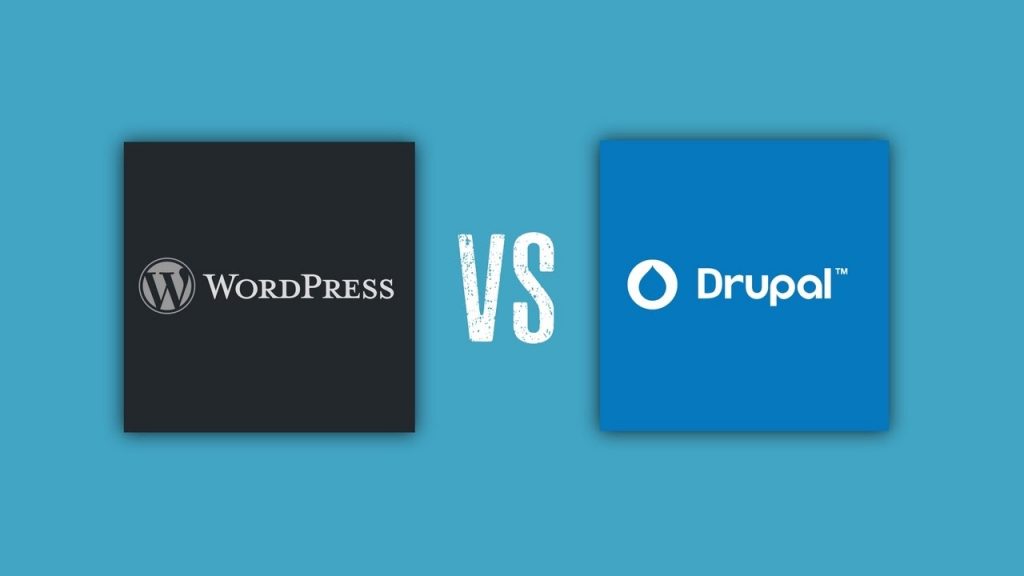
WordPress vs Drupal CMS that You Should Use to Achieve the Desired Web
1. Installation Process
Both Drupal and WordPress can be installed on a web hosting or server with a minimum of PHP 5.6 and can be done either automatically or manually. Automatic in this case is to use a script that we only need to select and enter the data needed without having to bother with the configuration as well as if we use Softaculous software or the like. In the case of an installation for those of you who are still unfamiliar with Drupal CMS, we recommend using an automated method to make it easier, even though the process itself is not much different from WordPress when you want to install it manually.
2. Ease and comfort
Ease and comfort in CMS is very important because with a good level of convenience and comfort will make us easier and faster in building the website that we want.There are eight main menus in Drupal-based website settings. The following explanation of each menu is:
– Content – section to add content (articles and web pages), manage comments on the web, and manage content in the form of documents or files.
– Structure – section to arrange the structure of content in the web. Included are block elements, comment types, contact forms, content types, display options, menus, taxonomies (tags and categories), and permission display settings.
– Appearance – menu that regulates the website’s visual appearance with themes. Also contains options for customizing web appearance.
– Extend – segment to add website functions or features. Very similar to the plugin in WordPress CMS. It’s just that the name is a module in Drupal.
– Configuration – segment that governs the entire Drupal web. Contains account settings, content, development, system, user interface, system, media, and language.
– Browse – menu for managing user accounts and web administrators.
– Reports – menu contains all types of reports around the web such as status, errors, list of words that are searched for, and plugins.
– Help – section contains information and tutorials on Drupal web settings.
Drupal is actually very easy to use. Setting and adding content can be done in a few clicks. Also, there are quite a lot of setup options.
However, this setting option is still less flexible. Compared to other CMS, Drupal still seems stiff because the interface feels old.If you want more flexible customization, you can use a software called Drush. However, to use it, of course you need to understand programming languages.
For WordPress on the left dashboard you will find various menus. These menus will help you manage the overall content, appearance, and functions of the web.Depending on the number of plugins installed, the number of this menu can also change. The more plugins you install, the more menu items you add. However, by default, the menus below are exactly what you will find:
– Posts – button for creating new posts, managing categories and content tags.
– Media – center setting photo, audio, video and document content.
– Pages – section for creating pages on the web.
– Comments – comments control center on the web. You can choose to display comments, delete comments, and reply to comments here.
– Appearance – the part that governs the design and visual appearance of the web. Here, you find themes, more detailed customization of web elements, widget settings, menu creation, CSS editing, and theme editing.
– Plugins – places to add features and functions to the web.
– Users – control center for users and web administrators.
– Tools – part that is not directly related to the WordPress publishing function. Can be used to export or import data between platforms.
– Settings – central website settings ranging from general nature, content writing settings, read settings, to setting additional features such as plugins.
Display the menu and the order you can also adjust. That way, you can make arrangements more easily and efficiently.
3. Customization and Display Design
Customization and appearance design is important and also vital, because interesting or not a website is very dependent on the impression of appearance and customization. Lots of websites that actually have very good content but rarely visitors because sometimes their appearance and design are considered less attractive, especially for ordinary people. No wonder that almost 80% of people will judge the level of credibility of a website or company based solely on the company’s web appearance. Although not as much as WordPress, Drupal also has a variety of theme choices. At least nearly 2800 themes are available in the directory. All of these themes can be accessed via the web Drupal > Build > Download & Extend > Themes or it can also be Drupal > Build > Themes. Unlike the WordPress theme that focuses on appearance, Drupal has many important aspects to the theme. That is why, you will be offered various options when searching for themes. Some of these options include:
– Maintenance status.
– Development status.
– Core compatibility / version compatibility.
– Status.
– Stability.
– Security advisory coverage / security notice.
– Search themes / manual theme search column.
– Sort by / sort theme options based on specific indicators (relevance, title, author, date of manufacture, latest release, most recent, or most installed).
With that many options, you can certainly find a theme that fits your wants and needs. Just make sure you choose a theme that matches your technical and coding abilities. That way, you will have no difficulty in further customization.
Besides the customization options with coding, Drupal does not close the simpler settings. After the theme is perfectly installed, you just go to Home > Administration > Appearance > Appearance settings and click the tab according to the name of the installed theme. That’s where you can customize the color scheme, page elements, logos, and favicons.
WordPress has a myriad of themes that can be chosen to change the look of the website. Both free and paid, you can get it easily through the WordPress Theme Directory. In addition, there are also platforms for buying and selling WordPress themes such as Themeforest, Etsy, CodeCanyon, Mojo Marketplace, and so on. Although there are many choices, installation through Theme Directory is still the easiest way. For that, you only need to open Dashboard > Appearance > Themes. Then click the Add New button in the top corner of the page and find a theme that suits you best. Directly click the Install button on the targeted theme.
For installing themes from outside WordPress repository, it’s actually almost the same way. However, instead of choosing the default theme, you need to click the Upload Theme button. Instantly the upload option will appear. You then only need to upload the theme in the .zip extension and click Install. Only after the theme is installed, you can do more complete customization. Basically, each theme has a different customization option. Some themes allow you to participate in changing via Cascading Style Sheets (CSS). Some others only allow changing views based on available options.
To be able to change the appearance while looking at the web preview, you can click Appearance > Customize. From there, you can click on the options provided and see how they change the appearance of the web. When you like the look that was made, you just save it. However, if you do not please, just leave the page. You can also add the page builder plugin on the WordPress website. Plugins like this enable the front end customization feature on the web. The principle is more or less the same as the Customize menu on WordPress. It’s just that you don’t need to rely on the customization options on the left side of the page. Instead, all you have to do is drag and drop the desired design elements. You can also click on the desired design element and change it as desired.
4. Additional Supporting Plugins and Applications
CMS is not equipped with super complete features. This is done not without reason. Every website does have different needs. Instead of pegging full features but not used, it’s better if you can add features as you wish.
You can add features on the Drupal web by installing modules. Some important modules are automatically available at Home > Administration > Extend. There are at least six categories of modules available, namely core, core (experimental), field types, migration, multilingual, and web services. All you have to do is check the list of features you want to add to the web.
In addition to modules available on the web, you can also add modules from the Drupal directory. Exactly you need to access the Drupal > Build > Download & Extend > Modules website or Drupal > Build > Modules. There are more than 40,000 modules available.
Similar to the Drupal theme, modules also have detailed specifications. To find suitable modules, you can enter pieces of information such as maintenance status, development status, module categories, compatibility, and so on. To install modules from the directory, you only need to access Home > Administration > Extend. Then click the + Install new module button. A few moments later, you will find an installation page with two options. The first option, namely installation via URL. Then the second option is installation via file upload. Both are easy to do. Only after the installation is complete, you can do a complete configuration of the modules.
Plugins can provide additional functionality on the WordPress website. Whatever it is you need. Try and mention it. Website security protection? broken link checker? Page builder? Image optimization? SEO? All that can be added by installing plugins. As an open source CMS, it’s only natural that the plugins offered are not just one or two. But tens of thousands! With that much amount, you can find not only one but many choices for one type of feature. Plugins that are used can be installed in two ways. First, through the Plugins > Add New menu. Then find the plugin needed, click the Install Now button, wait a few moments, and click the Activate button again.
Second, namely through uploading plugins manually. The method is actually the same. Just visit the Plugins menu > Add New > Upload plugin. Then select the file in the .zip extension and click the Install Now button.
5. Content Handling
A CMS someone uses is usually based on what content he will make on his website, so consideration of the ability to handle the content needed is very important. Some people say Drupal is a powerful and flexible CMS. However, some others also say that Drupal is complex.
These various assumptions forced Drupal to think about the focus offered by his product. Long story short, Drupal calls itself an ambitious digital experience. Therefore Drupal does not limit itself to content publication. It is also used as a digital kiosk, hosting mobile applications, and supporting chat-based communication. With security features, wide coverage, and ease of content management, it’s no wonder that this CMS is chosen by world-class institutional websites.
Drupal also believes in collaboration. He considers that great content is the result of contributions from each team member. This vision is also realized by Drupal in the system administrator and account. Every account on the Drupal web can have several roles at once. For example, writer and editor. This also makes Drupal have a clear workflow. Therefore, Drupal is very suitable for large content and user capacity sites. Online media, magazine sites, and academic journals are some of the types of websites that should use Drupal as its CMS.
By carrying out Democratize Publishing’s vision, making WordPress allows anyone to produce content quickly and easily. So, no wonder that the user interface and features offered support it all. Menus such as Posts, Media, Pages and Comments support simple content publication. Only then do menus like Plugins and Appearance focus on the look and function of the web.
Compared to Drupal, the system administrator at WordPress is still simpler. Indeed, each user has their respective roles. For example, such as administrators, authors, editors, contributors, subscribers, customers, and so on. However, WordPress workflow is not as clear as Drupal. Each user with certain roles can open the Dashboard with restricted features. That way, the administrator runs the function to set the workflow to be clear.
6. Security Level
Security is an aspect that should not be separated from your consideration when choosing a CMS. Because, what does it mean to have a website but many security holes?
First, you can lose control of your own web. With ease, hackers hack and take over the sites that you have built. Not to mention if it turns out your personal data is taken and misused.
Second, you can lose your reputation in Google’s eyes. Google considers aspects of web security to rank search results. When your website alone is not safe, it’s clear that the web ranking in search engines will be that much. No wonder so many large companies are willing to spend a lot of money just to protect their websites to stay safe.
Compared to WordPress, Drupal can be classified as a safe CMS. In a web security survey, only about 2 percent of Drupal-based websites were found to be problematic. Drupal also has powerful layers of security. For security access only, it is equipped with a password encryption (randomization) system continuously. The password entered must also have a certain length, a certain level of complexity, and be entered within a certain time frame. Do not forget there is a 2-factor authentication to ensure your website will not be uprooted by others.
The encryption system does not only apply to passwords. All important and personal information is also well encrypted. This makes all data and information stored on the web cannot be used by irresponsible parties. Besides all that, Drupal is equipped with brute force detection, denial of service (DoS) mitigation, and protection from suspicious data entry.
By default, WordPress is a CMS that has the most vulnerable vulnerabilities. This was also shown in a CMS security survey. Where almost 80 percent of WordPress websites are reported to be infected with a virus or have a higher chance of being hacked. So, WordPress websites generally rely heavily on additional security plugins.
Interestingly, WordPress security risks are also data from the internal side. Every element such as themes and plugins can open security holes when not updated. Likewise, the outdated version of WordPress is not updated quickly.
That’s why it’s important for you to continue to make sure themes, plugins, and versions of WordPress are always updated. If necessary, you can uninstall plugins that are no longer updated by the developer. Then, you can switch to another plugin with more up-to-date maintenance.
Based on the six points outlined above, we can conclude that:
– Drupal: suitable for experienced developers, good for creating complex content arrays and very large pages, preferably for complex workflows and large teams.
– WordPress is suitable for blogging, novice CMS users with no technical knowledge, and users who want all kinds of small to medium scale websites.
So that’s the result of a discussion between WordPress vs Drupal that you should use for your website needs. Hopefully this article can help you and good luck building your website the way you want. Thank you.